Cargo-Planner Docs
The planner view
The planner view is useful when you want to change the order of the cargoes inside a container or move cargoes between containers. This tutorial will show you how to swiftly plan your containers.
The planner view option is located under the the workspace view.
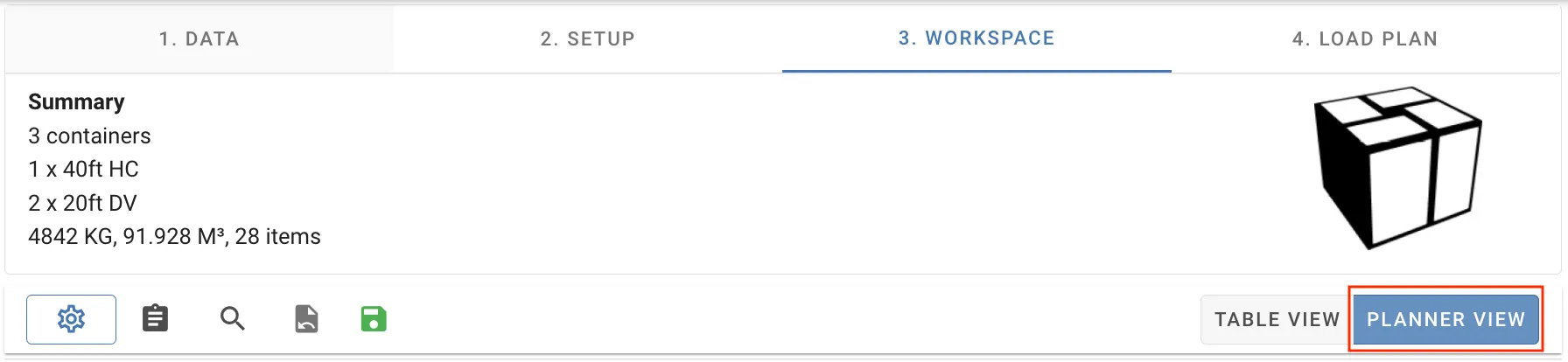
Cargoes can be moved between containers by dragging and dropping the wanted cargo onto another container. When dragging a cargo over a container, an outline is shown to indicate where the cargo will be loaded in the container.
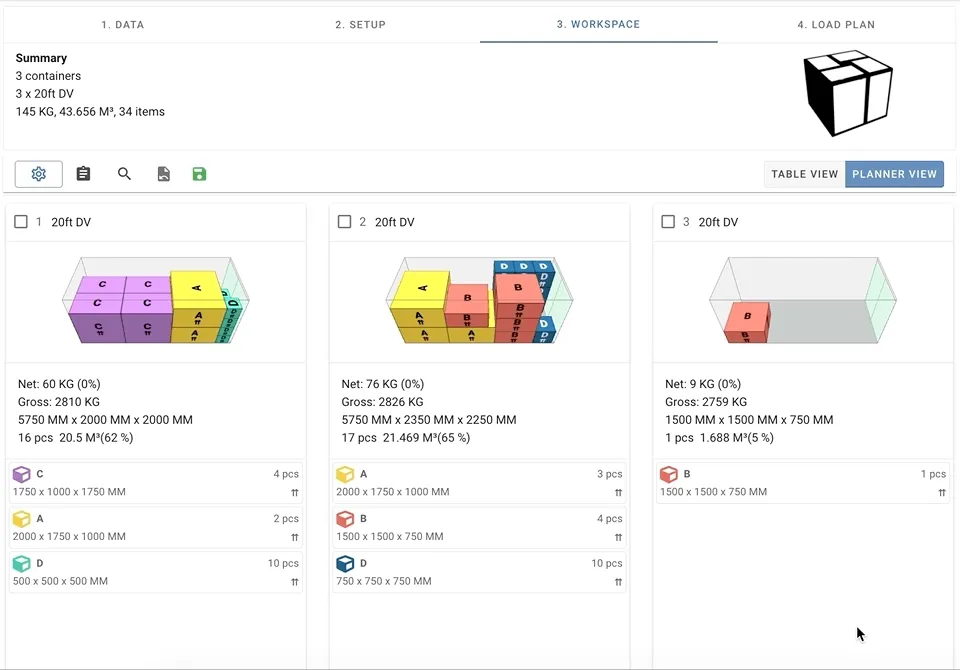
You can also easily rearrange the order of cargoes in a container by dragging and dropping a cargo above or below other cargoes. The cargoes will be loaded in the same order as they appear in the list.
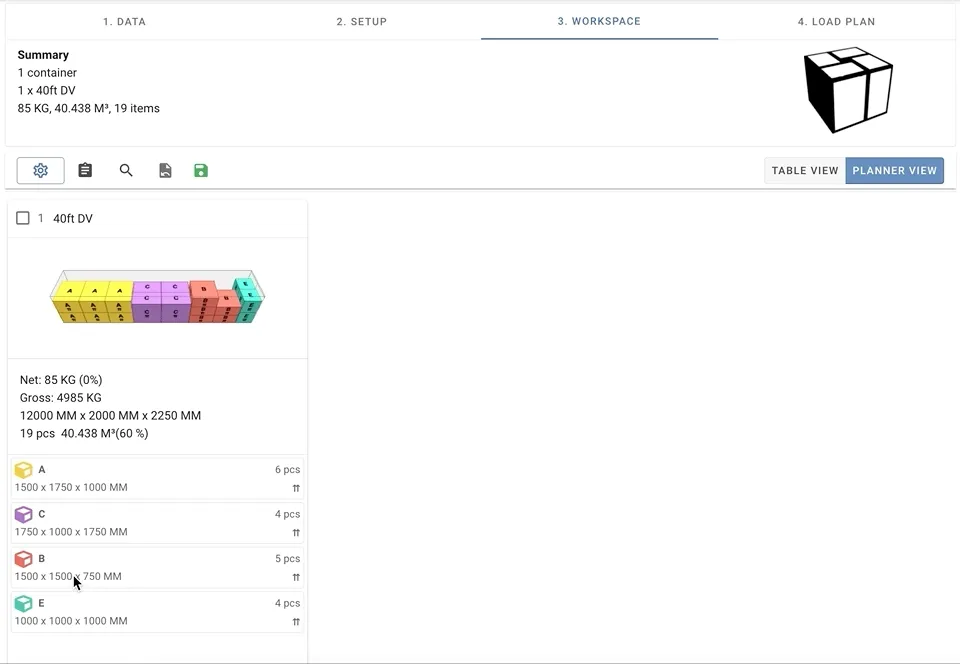
You can unload a cargo by clicking on it and pressing the delete or backspace button on your keyboard. The cargo will be removed from the container and show up in the unloaded items window.
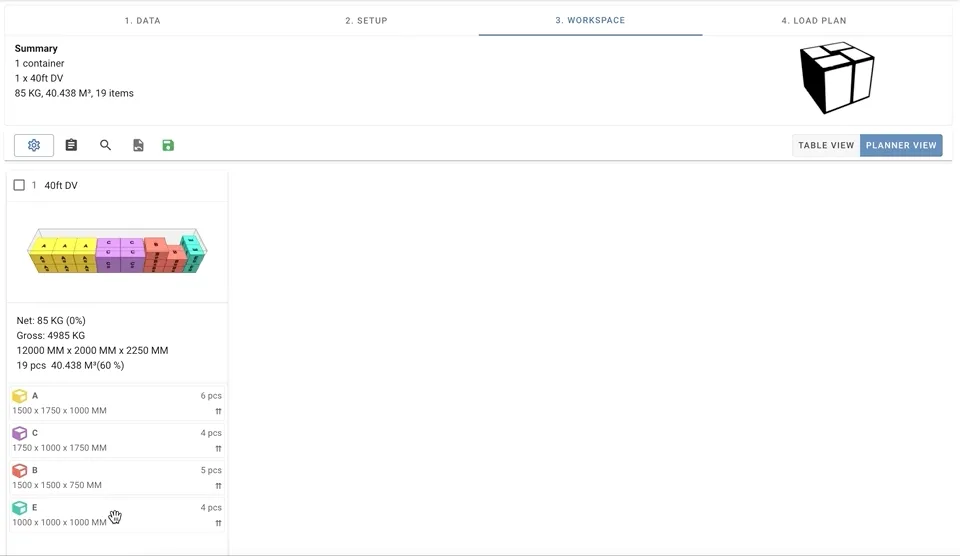
If you want to save or undo your changes in workspace, use the save and undo buttons in the toolbar.
