Cargo-Planner Docs
Preferences
Preferenses
User preferences can be set at two levels.
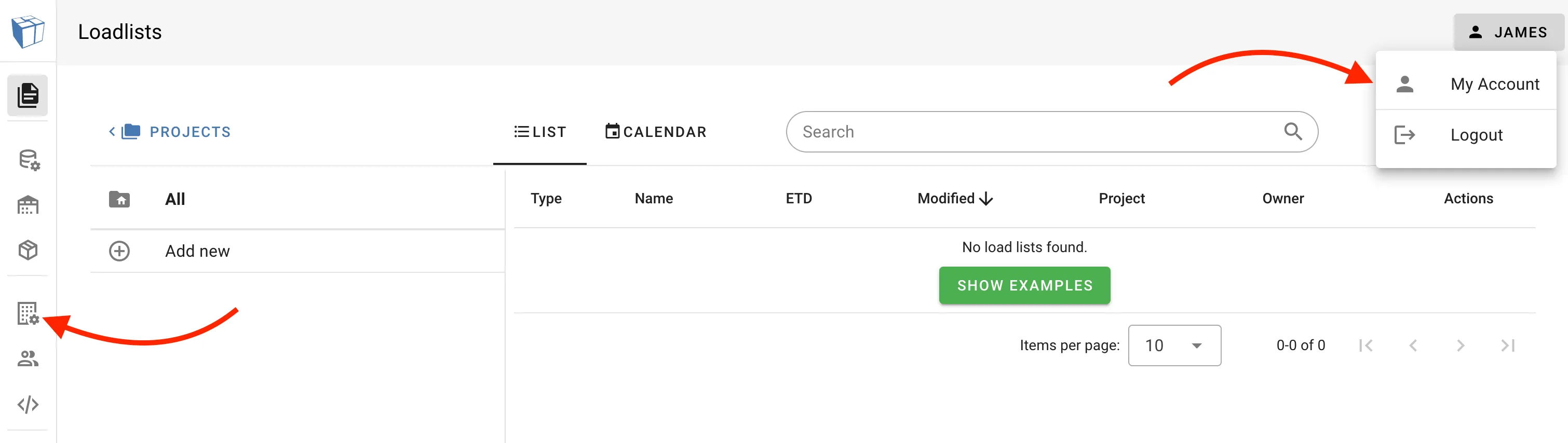
Company level
An company memeber with an editor or administrator role can set preferences that takes effect for all the users. It is optional to enforce them, or allow users to override company preferenses through their own account settings.
User level
Single users, and users that have optional or no company preferences set, can create their own preferences inside their own account.
Note; language settings are always set at a user level.
General settings
Length unit when viewing and editing lengths
Use this setting to choose what length units are displayed in results.
Default length units when creating loadlists
Set your prefered length units, to be used in the loadlists you create.
Weight unit when viewing and editing weights
Use this setting to choose what weight units are displayed in results.
Default weight units when creating loadlists
Set your prefered length units, to be used in the loadlists you create.
Dark Mode
Choose if you want to view the app with a dark background with bright text, or vice versa.
Default graphics view
Choose the default for how containers and cargo is displayed in the apps interactive view.
Set item colors based on property
Allow the app to select cargo color based on the properties of your data. By default the app colors the cargo based on SKU. You override this by selecting;
- Group/Shipment
- Class
- Priority
Cargo labels
When cargo is displayed in the interactive view, it will choose the name of the cargo as a label. You can add and select;
- “Class”
- “LxWxH”
- “Weight”
- “Group/Consignment”
- “Priority”.
Display secondary equipments as cargo
If this setting is enabled, secondary equipments such as boxes and pallets, will be displayed as cargo.
Input table settings
Your input table settings contains three tabs where you can configure the way your input data is processed.
Visible columns
In this tab, you can select what columns you want to display in you data input table.
Custom Columns
In this tab, you can create custom columns to be displayed in you input data table. Set up a column by clicking “create new” and then selecting a name, a discription and a data type for it.
Default Values
Your default values for your input table, determines what the default values for your cargo is. For example, if you always use pallets and preload cargo, check this property in the default values and you will not need to input this for your cargo on every new loadlist.
Default presets
In this tab you can select what presets should be used in your mode of transportation. You can read more about utilizing presets in Load presets.
Loadplan settings
These settings take effect in you load plan tab inside you load plans.
Visible columns
You can choose the columns that you want to display in your load plan items table.