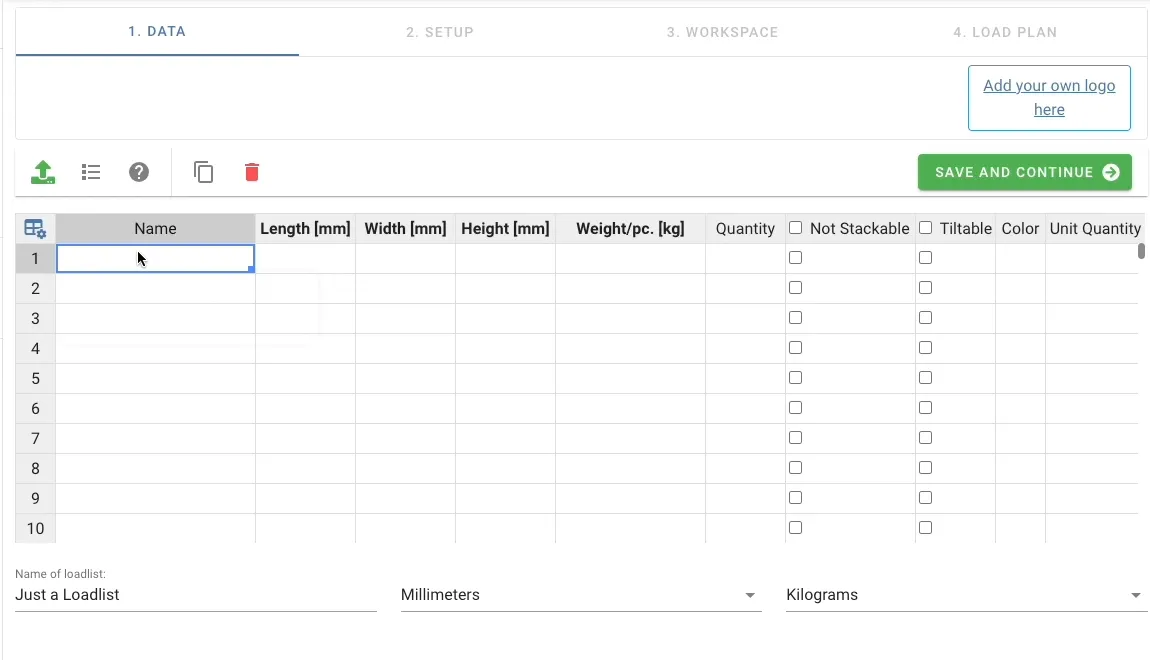Cargo-Planner Docs
Cargo Library
The cargo library is a library of cargo data that you can reuse inside you load plans. This is useful if you are repeaditly shipping the same cargo and want to create load plans from basically quantities as your only input.
Access the cargo library
In your left side meny below below you equipment, you can find and click on the cargo library as below.

Toolbar
The toolbar consist of some components:
- Import Button - Click to initiate an import of cargoes
- Export Library - Export all or some selected cargoes to an .xlsx file
- Delete Cargoes - Click to delete selected cargoes from your cargo library
- Save Cargoes - Click to save, after making edits to your cargo-library
- Enable Editing - Toggle on and of to enable making changes to your current library
- Filter - Filter your cargoes based on class or shipment
- Search - Search for cargo based on SKU or Name
Data Table
The data table works exactly like inside a load plan except it can be locked for editing and it does not include a quantity column.
You can edit the table settings in the top left corner on the table and select for example what columns to include, or what default values you want in your cargo library data table.
Import Data
Efter clicking on the import button in your toolbar, you are prompted with a window where importing data mimics the logic of importing cargoes in a load plan. See IMPORTING CARGOES.
You can import data manually by filling in the data table you are prompted, or click “Import from excel” in your bottom right corner. This will then be exacly the same process as importing from excel in a load plan.
Utilize your cargo library
Within a load plan, when importing data, you can access your cargo library data by clicking on “Import from Cargo Library”. See IMPORTING CARGOES VIA CARGO LIBRARY.
You can also type the name or SKU of the cargo in you input data table and the cargo should appear as a selectable item within you table. See below.