Cargo-Planner Docs
Start Subscription
To create a Cargo-planner subscription you start by navigating to “Company settings” in your left side menu and switching to the “Billing”-tab. As demonstrated below;
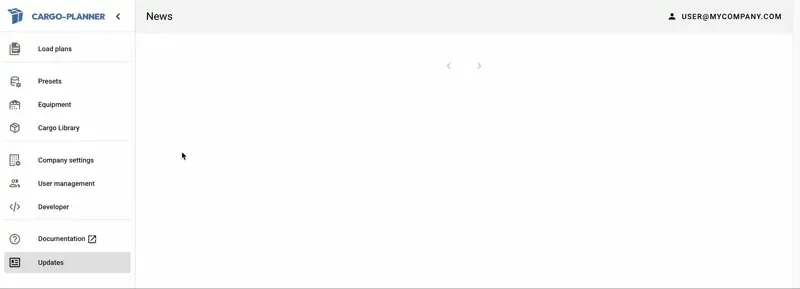
Well here, you will find some information on the remaining time on your trial period.
Select billing plan
The first choice you will make is wheather to be billed on a yearly or a monthly basis. Please, note that there is price difference.
You can toggle between the two options by clicking on the respective choice and see your price options.
Go to Pricing or contact [email protected] if you have any questions.
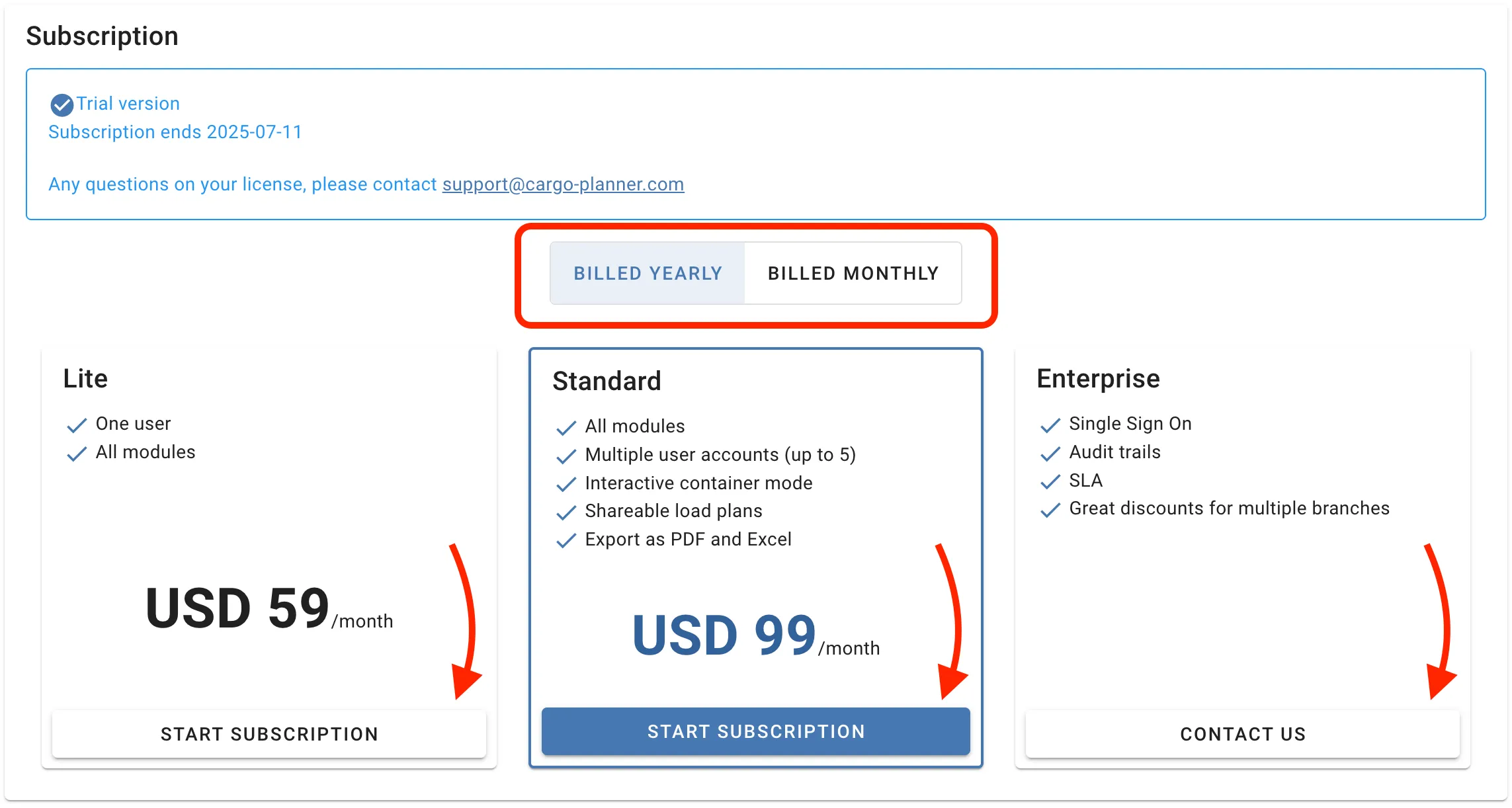
Select subscription plan
Next, you should select your preferred subscription plan.
The options are displayed directly below the billing selection. Click on the button “Start Subscription” for the plan you are interested in.
If you have any questions about what is included in your preferred plan, please reach out to [email protected] and let us help you make the best choice for your needs.
Company details
In order to create a subscription, cargo-planner requires some company information. If they have not previously been submitted, you will be asked to update these before proceeding to payment options and checkout.
Cargo-planner should clearly display with red text what mandatory information is missing, and where to insert it.
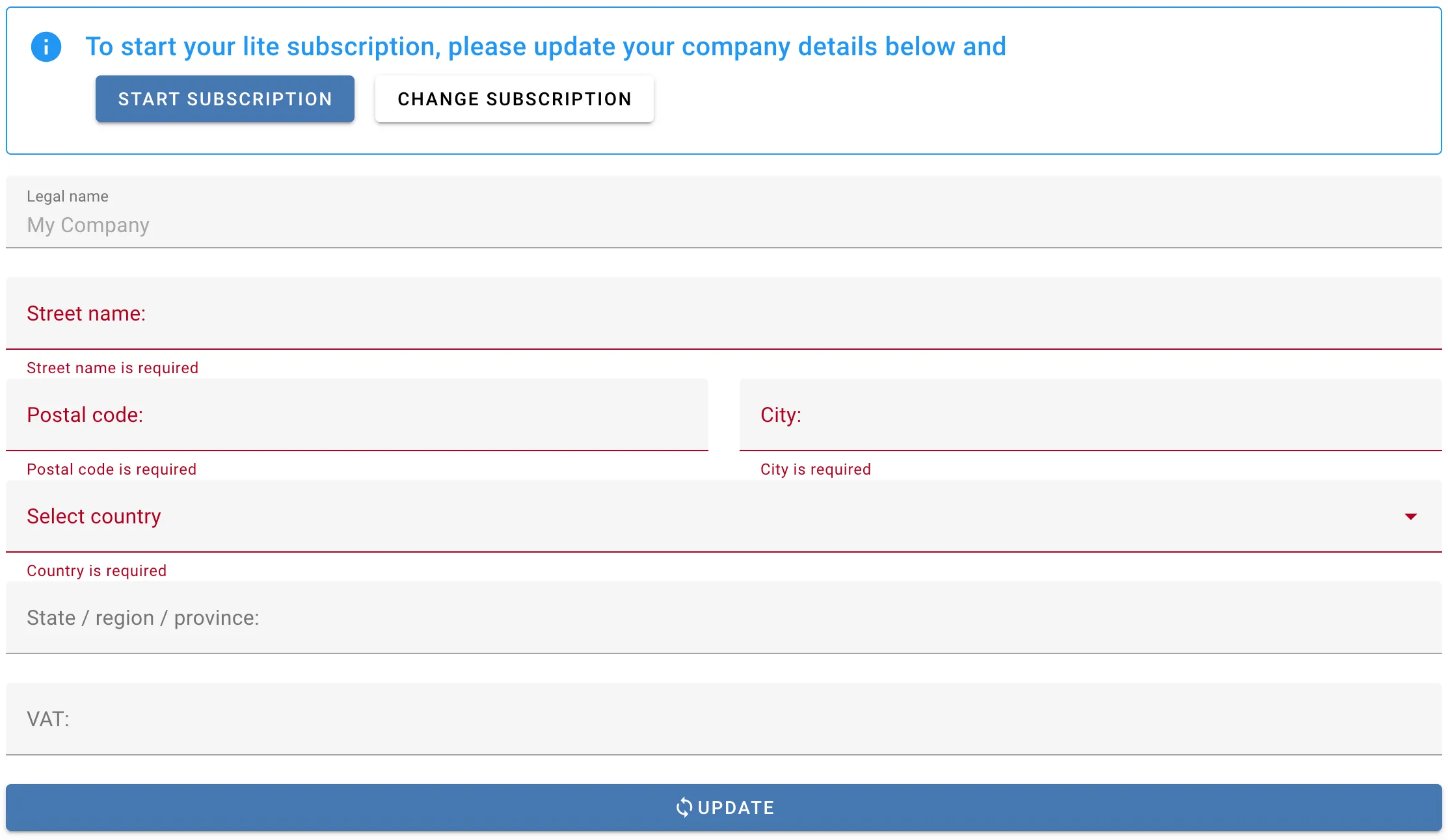
Once you have input all the details, you can click on “start subscription” in the info-message at the top, or on “Update” and you will be taken to the the payment options / checkout.
Payment options
Cargo-planner offers two payment options:
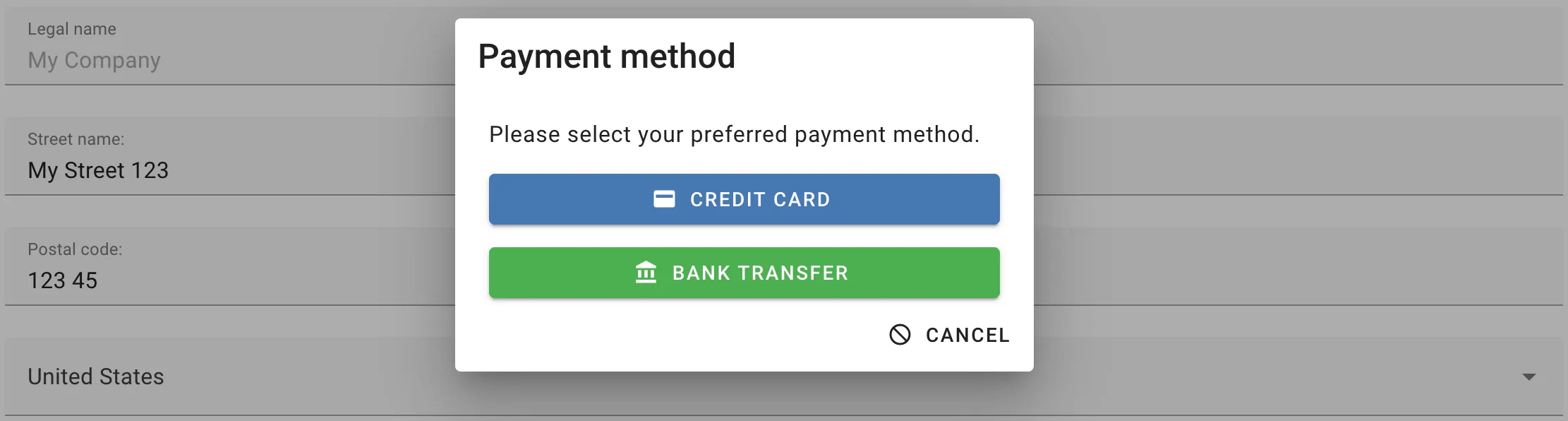
Simply click on the option you prefer and you will be redirected to next step.
Bank Transfer via invoice
If you selected bank transfer by invoice as your payment option, you will get the following message;
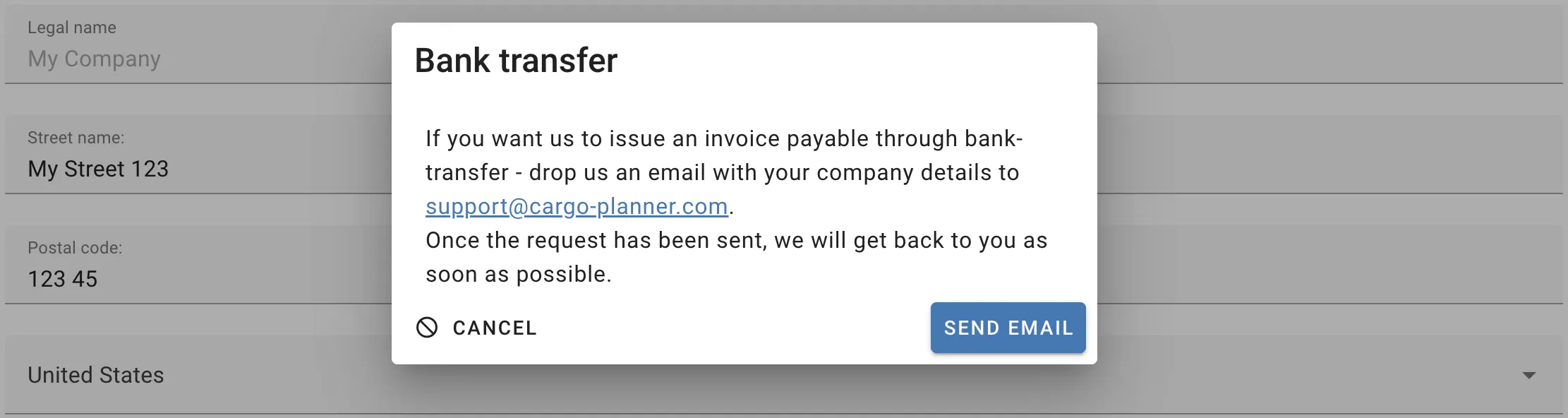
If you click on “Send Message”, an e-mail will be generated for you where your company details are included.
Please, extend the message with the subscription plan and payment option you prefer, send the e-mail to [email protected], and we will get back to you as soon as possible.
Card Payments via Stripe
If you selected “Credit Card” as your payment option, you will be redirected to our Stripe Checkout Portal.
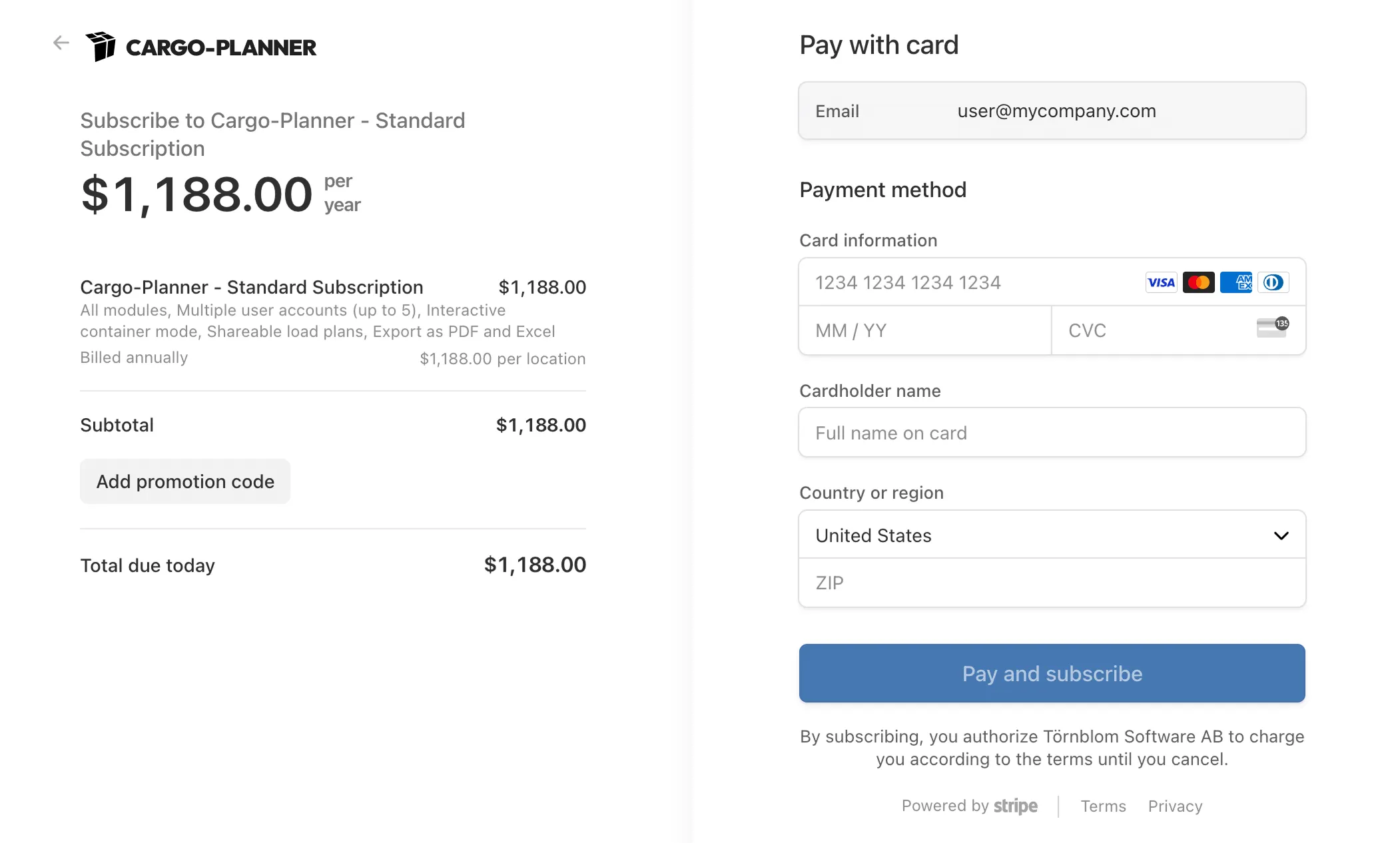
While in here, review your billing and subscription plan on your left side. If you have received a promotional code, you can insert it here.
On your right side, you will be asked to provide your email, credit card details and country/region.
By clicking “Pay and subscribe” you allow “Törnblom Software AB” to charge your card for future payments according to the selected plan.
Note: “Törnblom Software AB” is the swedish company behind Cargo-Planner.
When your payment is processed, you will be redirected back to your “Company Settings” and “Billing” section.
You should find that your current plan at the top has changed from “Trial” to your prefered subscription. Furthermore, you will find a button called “Subscription Portal” where you can access the portal for managing your subscription.
Please, visit Manage Subscription for more information on updating or changing your subscription.