Cargo-Planner Docs
Planning entire aircrafts
Cargo-Planner allows for the possibility to plan entire aircraft layouts at once. Using this feature makes it much easier to estimate how much of an aircraft the cargo will use, and how much space will remain for other goods.
1. Create a load plan
Let’s start by creating a new load plan. Give it a name and select mode of transport “Air”.
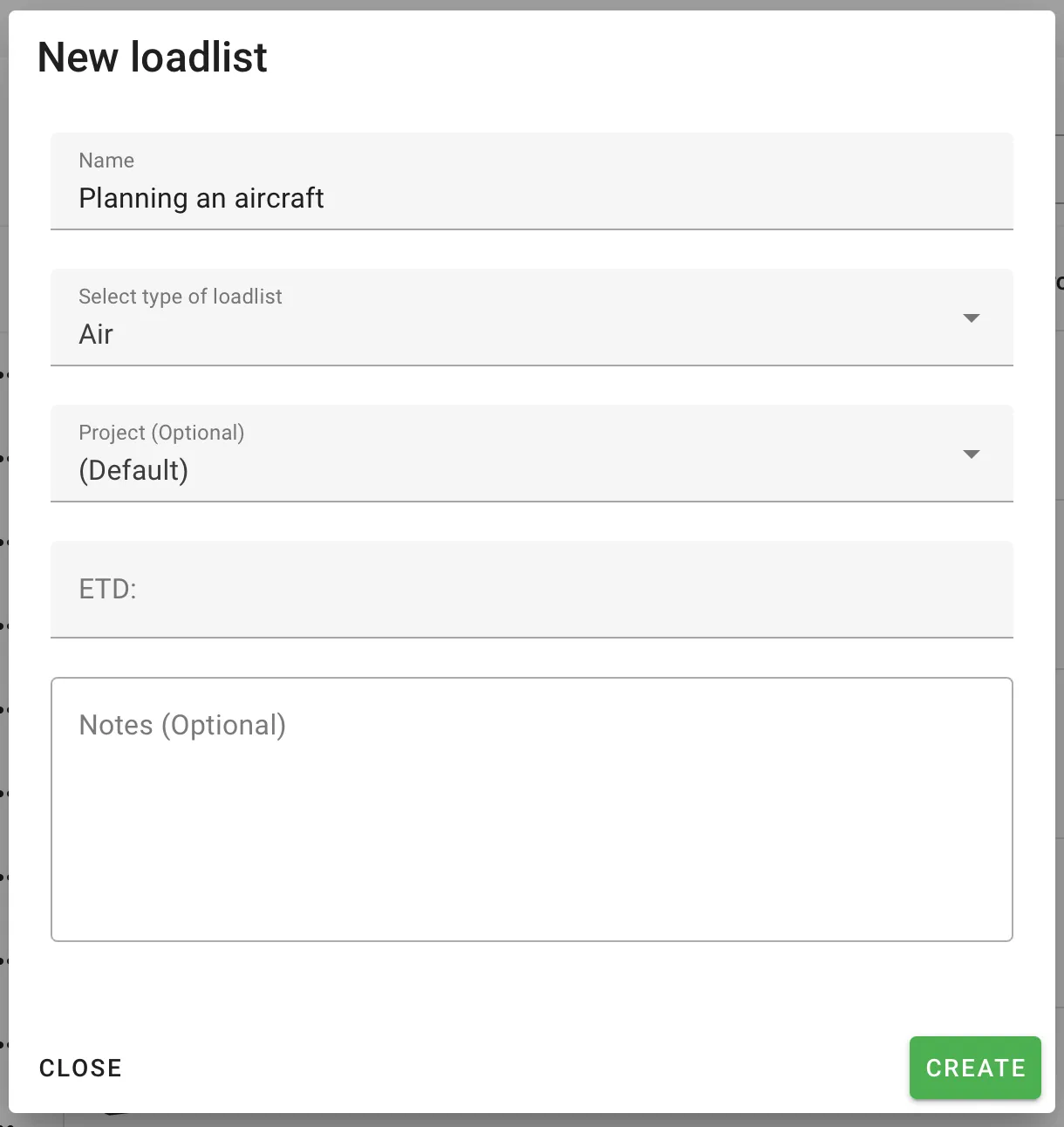
Import or enter the cargo we want to load, and we’re ready to Save and continue.
2. Aircraft setup
In the Setup view is where we can select the aircrafts to load in. Remove any preselected ULDs from the right hand side (step 1), and click the Aircraft tab on the left side (step 2)
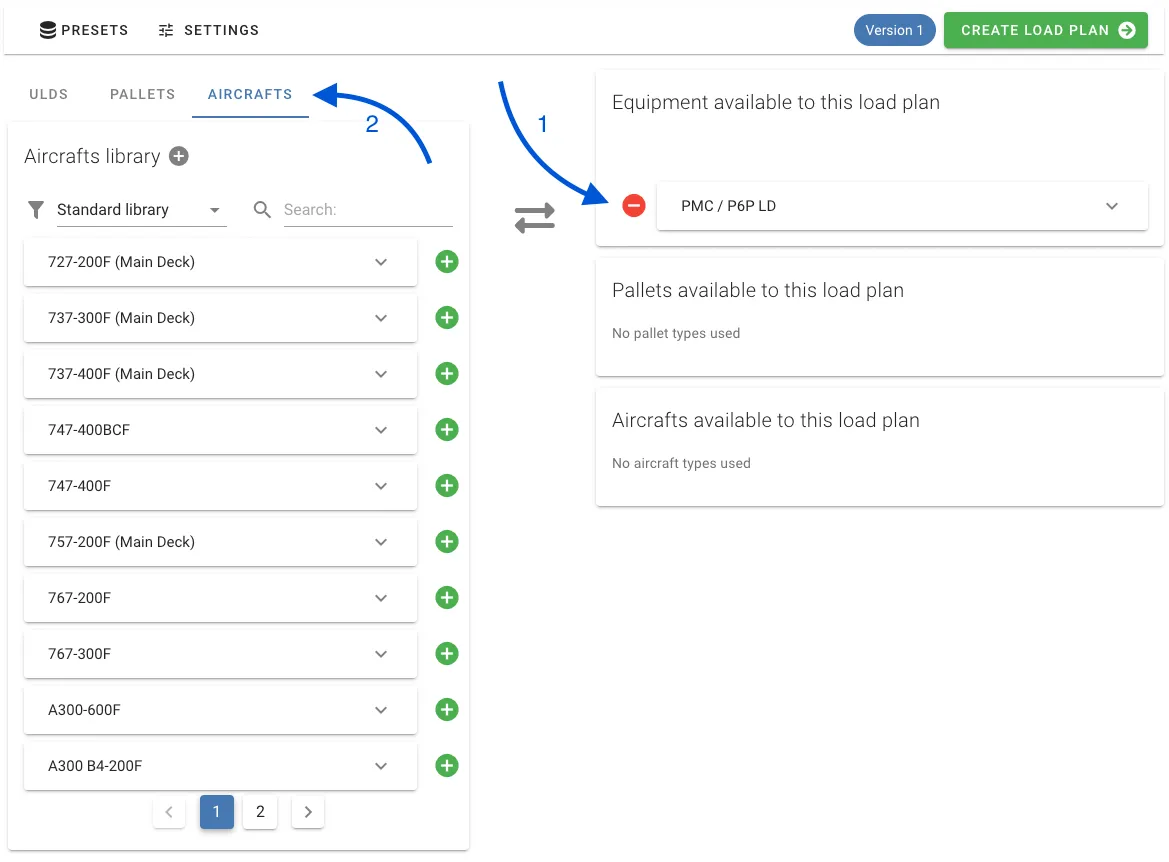
We can see a variety of premade aircraft layouts. Most of them contain multiple configurations, allowing you to plan for oversized cargo, or to just use the lower deck for example.
We’re going to select a B767-300F, and it will be added to our available aircrafts.
All of the configurations for the premade aircrafts are active by default. Set the max quantity of the ULDs available to 0 in order to disable certain configurations.
If you’re familiar with the B767-300F, you know that the image is showing the upper deck with PAG/P1Ps side by side. This is not the layout we’re interested in, so we’re going to set the max quantity of that ULD to 0.
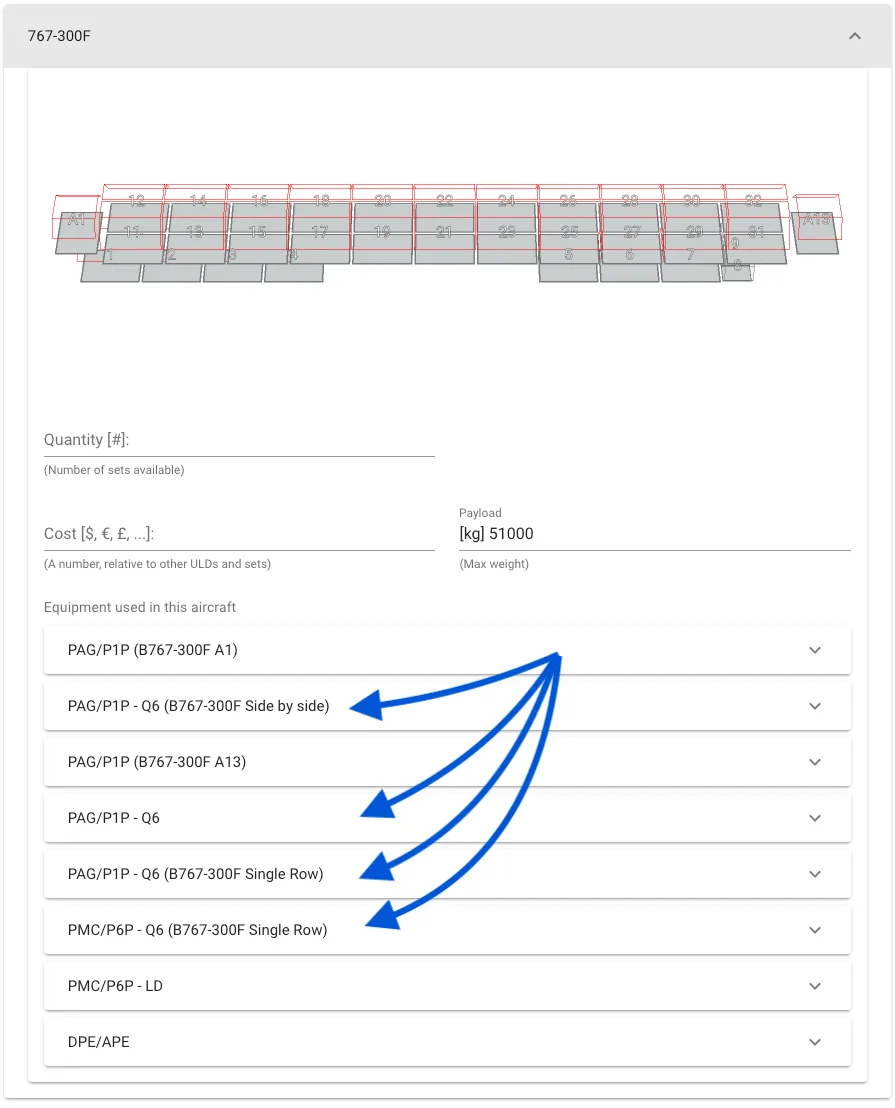
Now, lets check out the result!
3. Full aircraft overview
In the Overview tab we can see the aircraft in it’s full glory.
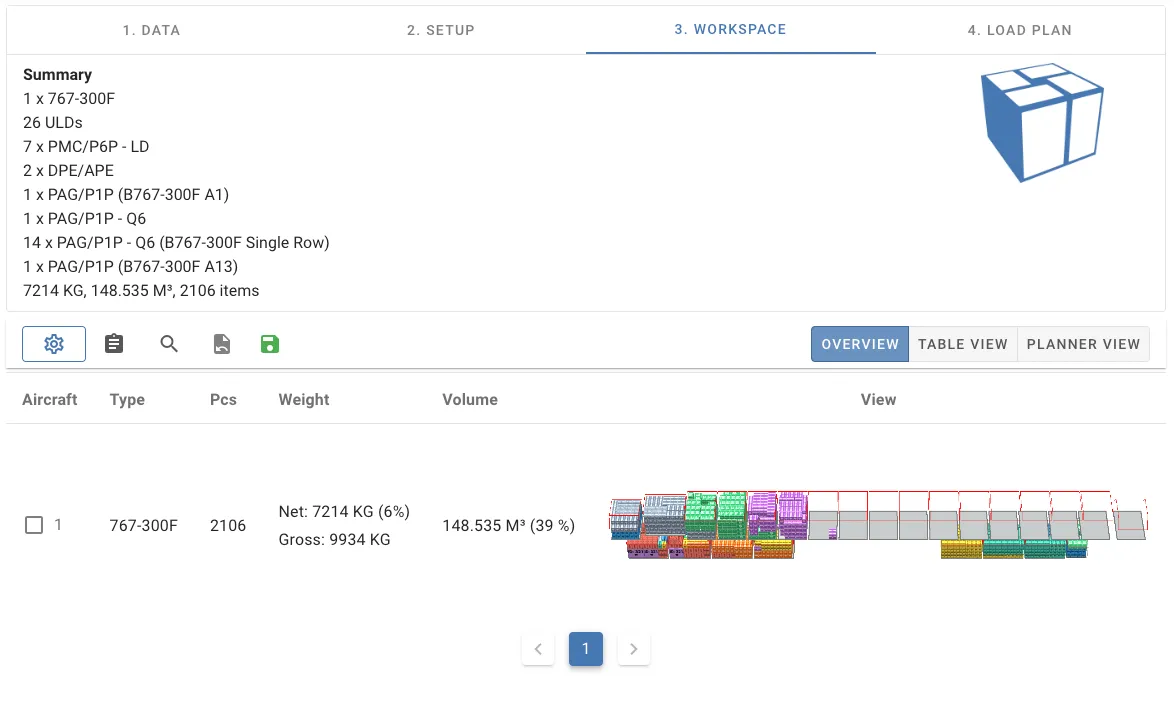
The single ULD Planner mode and table view are still available in the other tabs, so moving things between ULDs is no problem.
Lets study the aircraft in the Interactive view
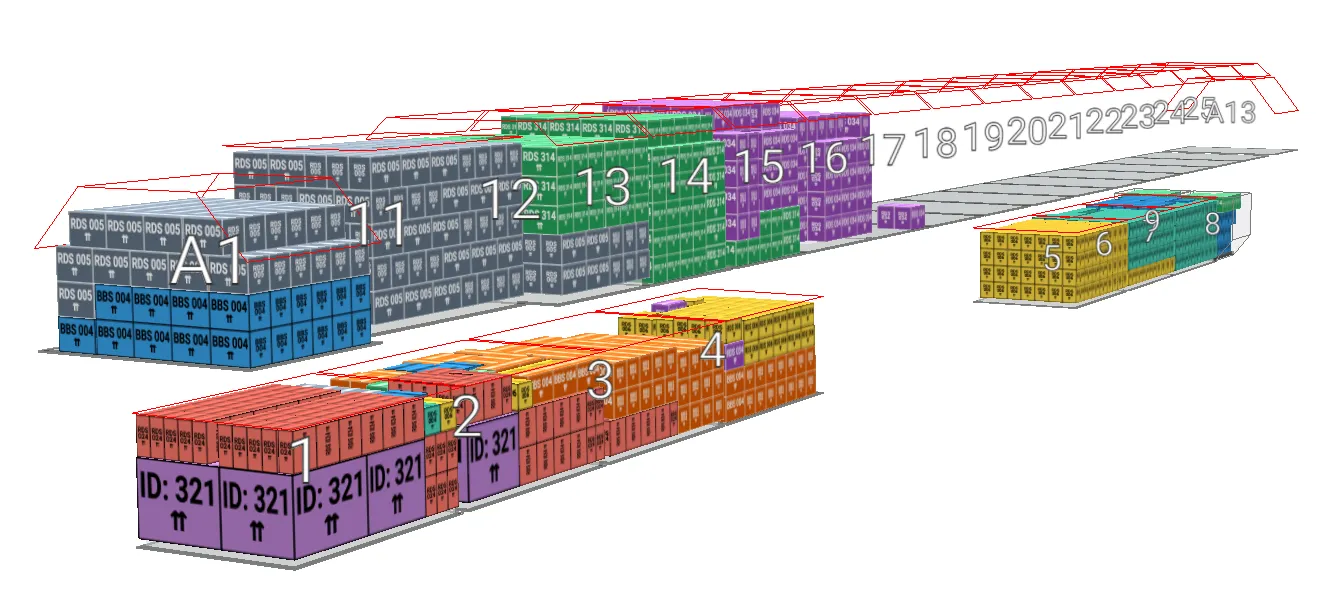
Looks nice right? This way we get a quick estimate of how much of an aircraft this load will take up.