Cargo-Planner Docs
Load presets
Presets are standard configurations that you can apply to your load lists. When finding yourself applying the same settings to your load plans over and over again, you can create your customized presets that apply those settings to your load plans from the get-go.
For example, you can create a preset for individual clients and customers that have requirements that you apply for all of their load lists. Or, you can have company standards at you organizations that you want to apply on all your load lists.
Presets are shared within your company and are utilized to save time on setting up your load plans and allow you to focus on the cargo and the results.
Creating presets
From Presets
You can access, edit and create new presets from the ”presets” item in your left side menu.
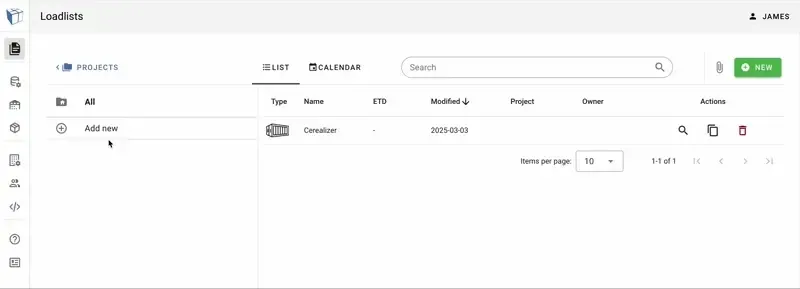
Click on ”create preset”, give your new preset a suiting name and description and click on create. You will then find your new preset in the list, and you can start to edit it.
From within a Load Plan
You can also create new presets from within your load plan. In your set up tab, you click the “Presets” button to your upper left and you will access a list of the available presets for your current load list type.
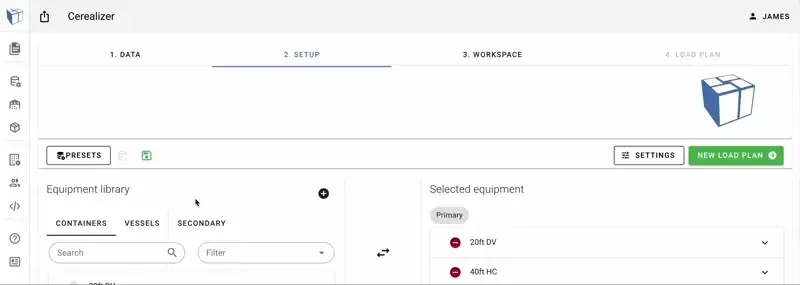
New Preset
Same as within the “Presets” directory, we click on “Create Preset”, choose a name and description. In this view however, we have an additional option;
Create from Current Load Plan
If we have set up our current load plan in a particular way, that we want to store for later use. We can, in the “Create Preset” dialog, check the box “Create from current load plan”. This will copy the current load plan settings we applied and store them into the new load preset.
As within the “Presets” directory, we can find our new preset in the list and edit it.
Note: presets are specific to a load list type / mode of transport. Individual presets are designed for Sea, Road, Air etc. You cannot create a preset to apply across load list types.
Editing Presets
Once a preset is created, we can start to edit it. So let’s have a look at the options and settings.
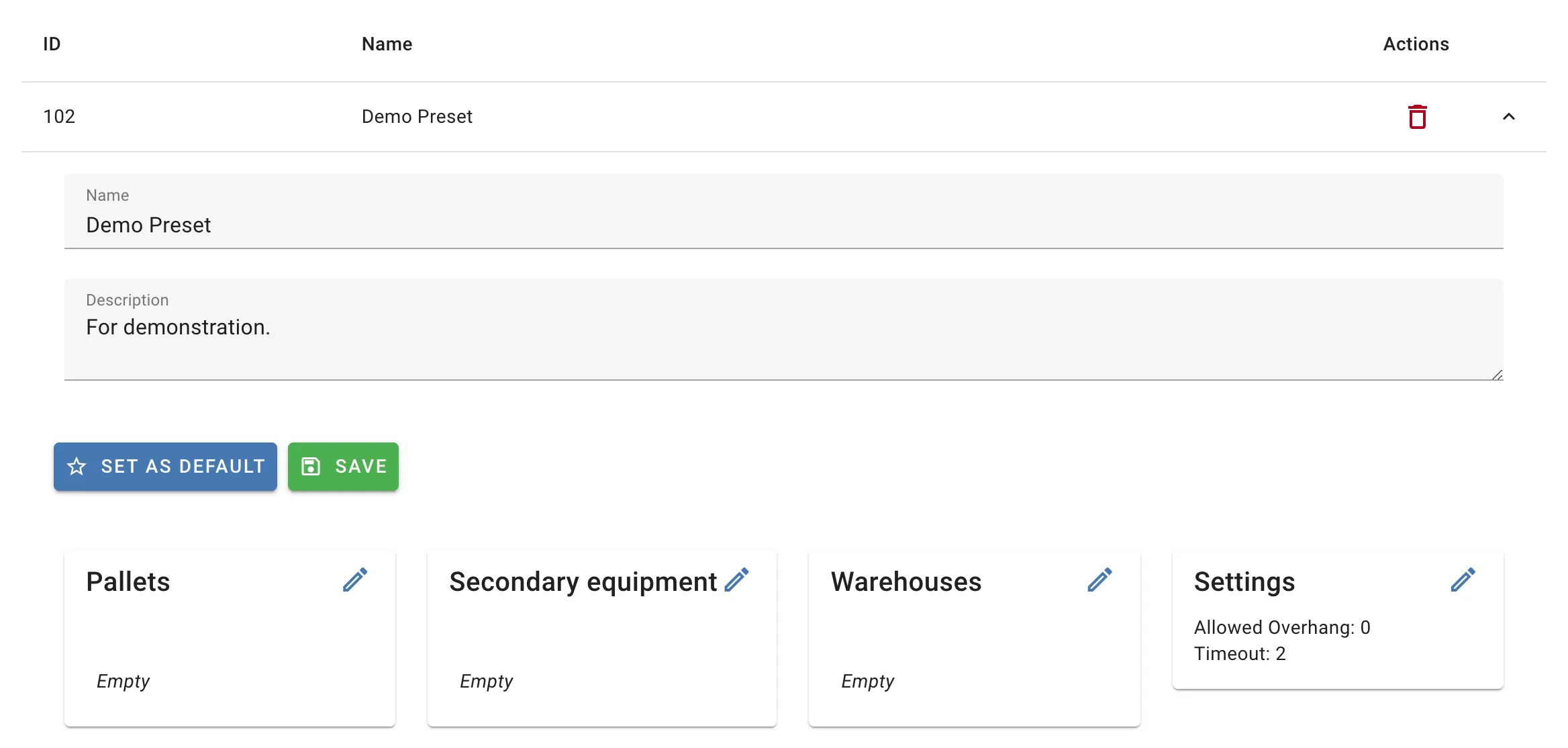
Set as Default
This button will set the choosen preset as a default. This means that all the load plans you create from this point on, will have this preset configuration active on creation.
Save
This will save the changes you have made to your preset while editing. So if change equipment or other settings within the preset, always make sure to click this save button to let your changes take effect.
Equipment
In the equipment section, you can select what equipment you want to be available in the load plan. For example, set it up so that you always have 40ft HC as a selected option in your sea load plans. Simply, click the pencil icon in the right corner of the section to edit.
Secondary Equipment
Choose what secondary equipment is available within the presets. For example, always have a euro pallets as a selected available option to preload your cargo into. Selection will be preselected in the the Setup view for the used load preset. Simply, click the pencil icon in the right corner of the section to edit.
Vessels / Road Trains / Aircrafts / Warehouses
Choose the available options you want to have selected by default within the preset. Selection will be preselected in the the Setup view for the used load preset. Simply, click the pencil icon in the right corner of the section to edit.
Settings
As within any load plan, you can configure load settings such as loading style, segregation table or custom rules. The selected settings will be applied in the the Setup view for the used load preset. Simply, click the pencil icon in the right corner of the section to edit.
Applying Presets
You can apply your presets in a few different ways.
Apply to load plan
To apply a preset to an individual load plan, in the set up view of the load plan; Navigate to “Presets”, locate the preset you want to use in the list and click the green arrow to the right “Use this preset”.
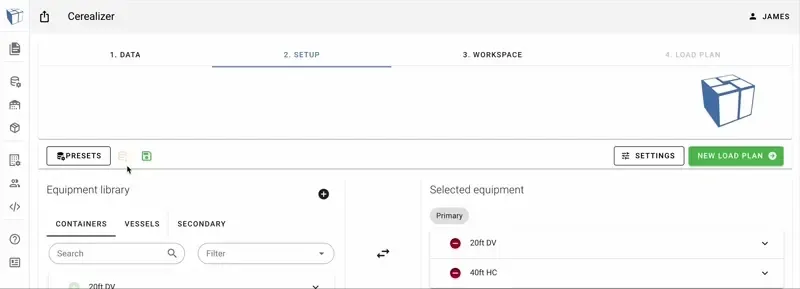
Apply to Project
You can select a default preset for individual projects. This is very useful for example, if you have a project set up for a particular client and you want to apply the same settings to all their load plans. You can read more about setting up presets for projects here.
Set as Default for all load plans
As mentioned above, you can choose if a preset should be set as default. This will automatically apply this preset to all created load plans.
Note: System Default presets exist for all modes of transport. This are fixed, per default set as default and cannot be edited. However, you are free to choose any other preset as default to replace them.